How To Block Websites On Google Chrome?
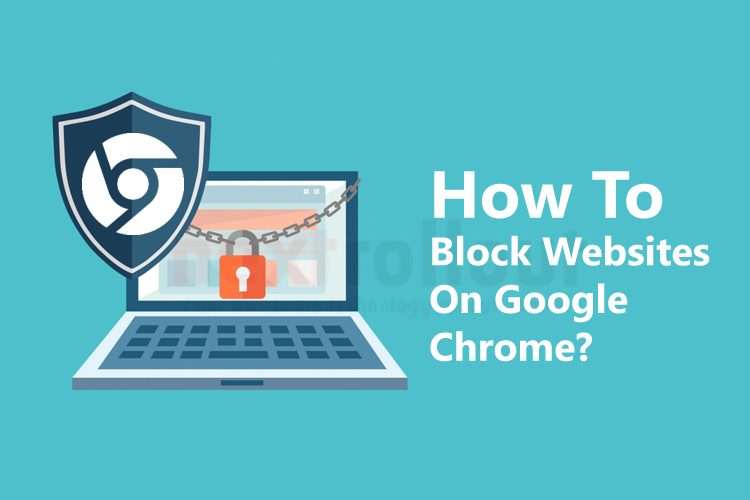
Do you want to block some specific websites which are annoying you? Or Do you want to block certain websites which are not suitable for your kids? Or do you wish to block some sites so that your employees will not use this while working in the office? So, must read our complete article we will share with you some best and amazing extension, with that you can block your specific websites.
Sometimes it happens, some unnecessary pop-ups open in your browser. These pop ups are sometimes useful and sometimes they annoying us. If you are working on Google Chrome and you want to block these annoying websites, there are few ways with that you can block them. We can block websites through chrome extensions, with host file or there are few softwares available in the market who can help us to block websites in our browser.
Here, we are explaining to you how you can block these sites through chrome extensions:
1. Open Google Chrome browser, go to right corner of chrome and select setting and then click on extensions.

2. It will open a window, where you can see which extension you have installed. So basically you can manage your installed extension from here. Now click on Get More Extension.

3. When you click to get more extension it will redirect to chrome web store.

Or you can directly go to the chrome browser and enter https://chrome.google.com/webstore/
4.Type extension name “BLOCK SITE”.

5. Now click on the first filter block site.

6. It will open a list. Must remember that you have chosen the extension while searching out the chrome extension.

7. I prefer BLOCK SITE extension by wips.com. Let’s add this to chrome.

8. Once you click on add to chrome button. One pop up will come and ask your permission to add this extension.

9. When you approve to add the extension it will check and then give permission.

10. Once this extension completely install. Thank you screen will come.

11. Now you can check at right top corner one icon will be added. Here is your BLOCK SITE extension. Click on its icon and then choose Options.

12. After clicking on options. You are landed the page where you can add and block the websites.

13. Let’s suppose we want to block the Facebook website. For that add the URL as suggested in below image.

14. When you click on add page. It will add to the list. So this is the way how you can add more websites.

15. Now test it. Open chrome browser to check our facebook website is working or not.

16. Bravo! Here Facebook website has blocked. Now, this is secure from your kids.

17. The same way you can remove the pages too. Click on red X button, it will ask you that you wanna remove this website. Click on Ok button.

18. SOme of our kids or employees are trying to act smart. So remember to make this account password protected. So that when you unlock this then only you will be able to edit this. We have tested this on the demo version. So if you looking for premium version go for it.

19. Set a password and add this. Here you have completed it.

You can find many other extensions too.
Thanks for reading our article. Hope you liked it. Keep reading our articles and share your feedback with us.
